If you also use the Google Pay application for online payments, then you must have also seen the option of UPI inside it. UPI is of great importance for Indian users, so today in this article we will learn in detail about Google Pay UPI ID and see how we can use it properly and how it is beneficial for us.
In this article, we will discuss many such questions related to UPI, for which you can hardly get Exact Answer anywhere else. Let’s start –
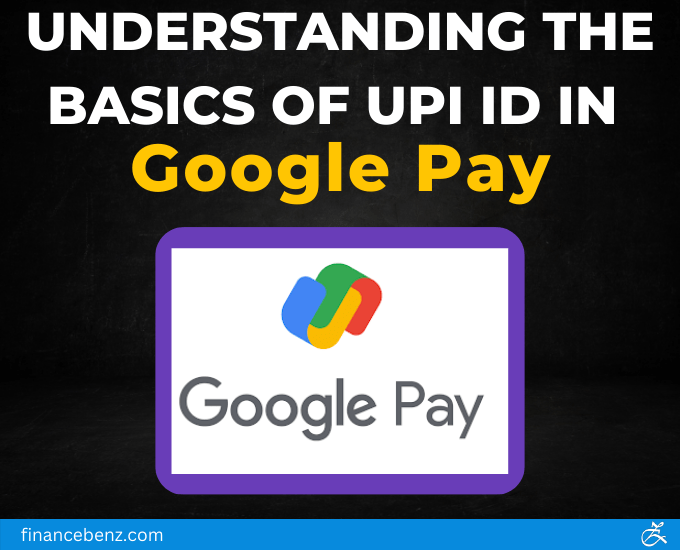
What is Google Pay UPI ID?
Google pay is an online mobile payment service developed by google With the help of Google Pay, we can do Contactless Payments from our mobile through Credit Card, Debit Card, Online Banking, Mobile Phone Billing, UPI and many more. But doing transactions through UPI (Unified Payments Interface) in India is considered to be the most secure and fast because the Government of India itself has launched and Google Pay gives you the facility to make payments through UPI. You can create a maximum of 4 UPI IDs for your bank account in Google Pay.
Google Pay is also known by the name of GPAY. On Google, you can add UPI IDs of SBI, HDFC, Axis, and ICICI Banks. In Google Pay, you can add these four UPI Ids for one of your bank accounts. The more UPI IDs you create for your bank account, the less are the chances of your payments failing.
UPI ID is an identifier of your bank account by which you can send and receive money without sharing your bank account details. Apart from Google Pay, all the online Payments apps and services support UPI and all the apps have their own unique identity of UPI IDs.\
Like the UPI ID of Google Pay is something like this – yourname@bankname. Example- ajay122@oksbi. You get to see @ok in Google Pay’s UPI ID. Similarly, all the Payments apps have their own separate handle name inside the UPI ID. Similarly, the handle name inside the UPI ID of some other third party applications is something like this –
TRAP (Third Party Application Provider) | PSP Banks (Payment Service Provider Banks) |
Amazon Pay |
|
CRED | Axis Bank – @axisb |
Google Pay |
|
Groww | Axis Bank – @axisbank |
Make My Trip |
|
PhonePe |
|
Samsung Pay | Axis Bank – @pingpay |
slice | Axis Bank – @sliceaxis |
TataNeu | ICICI Bank – @tapicici |
| |
YuvaPay | Yes Bank – @yesbank |
The Data Has Been Taken From NPCI.org.in
Where Is UPI ID In Google Pay?
You can follow the steps given below to find UPI ID in Google Pay –
- First open the Google Pay app on your smartphone
- Then click on your profile in the top right corner
- Now here you click on your bank account

- Now under ‘Manage UPI IDs’ all your UPI IDs will appear in front of you which you can use.
Is It Safe To Share A Google Pay UPI ID?
Yes, you can share your Google Pay UPI ID with others but only if you trust the recipient. Always keep in mind that your UPI ID is linked to your bank account. That’s why money can be sent to your bank as well as withdrawn from your UPI ID. So share your UPI ID with only those people you trust like your friends and family members.
However, Google provides you with a very high level of security, so no one can easily misuse your Google Pay UPI ID. But even after this, if we fill the security from our side too, then it will be more beneficial for us. So share your UPI ID with others only when necessary. Along with this, you must also know about the policy of Scams and Refunds of Google Pay so that you can use it better.
How To Change UPI ID In Google Pay?
To change UPI ID in Google Pay, you can follow the steps given below –
- Open Google Pay app on your phone
- After that click on your profile in the top right corner
- Now you click on your bank accounts
- After clicking on bank accounts, you click on ‘Manage UPI IDs’. You can manage all your UPIDs from here. You can delete and add any of your UPI IDs.
Try to add more UPI IDs than given here because the more UPI IDs you link with your bank account, the less are the chances of your payment failure. Note that when you link these UPI IDs, the mobile number linked to your bank account should be in the same phone and recharge should also be done in it only then your UPI ID will be verified.
Right here, below ‘Manage UPI IDs’, you will also see the option of ‘Manage UPI Numbers’ from where you can set or change your UPI mobile number. The easier it is to make payments with your UPI ID, the easier it is to make payments with your mobile number. When you link your mobile number with your UPI ID, you can get money transferred to your bank account from your mobile number itself. With this, you will not need to share your UPI ID with anyone.
That’s why you must link one of your personal mobile number with UPI ID and whoever you want to receive payment from, tell this mobile number to him, he will send money to your bank account through UPI from your same phone number. .
How To Reactivate My Google Pay Bank Account UPI Ids?
If your UPI ID on Google has been deactivated for some reason and if you want to activate it again, then for that you have to go to Profile – Bank Account (whose UPI ID you want to reactivate) – Reactivate (or any other similar option) in Google Pay app.
If you are unable to activate your UPI ID through the Google Pay app, then you can contact the customer support on Google for the same. For this, the customer support may ask for your bank details, phone number or any other government ID to verify your identity.
Many times, due to security reasons, your UPI ID is deactivated due to fraudulent activities. For this, you may also have to provide additional information to Google Pay customer care and may also have to adopt additional steps as told by them.
Can We Link Multiple UPI Ids To The Same Bank Account?
Yes, you can link all UPI IDs provided by different banks to your bank account in one online payment app. Apart from this, you can link all the UPI IDs present in all online payment apps to your same bank account. With this, your bank account will remain the same but your UPI IDs will be multiple, which will greatly reduce the chances of your Transactions being unsuccessful.
After this, no matter which third party payment app the sender uses, your money will be credited to your bank without any hindrance because you have linked the UPI IDs of all the apps to your bank account.
How To Change UPI Pin In Google Pay?
To change your UPI PIN in Google Pay, follow the steps given below –
- Open the Google Pay application on your phone.
- Tap your profile picture in the top-right corner of the screen.
- After that tap on Bank Accounts.
- Now tap on the bank account for which you want to change your UPI PIN.
- Now Tap on the Change UPI PIN option.
- Here you will enter your current PIN and then you will enter your new UPI PIN
- Then Re-enter your new UPI PIN to confirm it.
- Tap the Submit button.
After this if your UPI PIN is changed successfully then you will get a confirmation message but if for some reason your UPI PIN is not changed then you can contact customer care for this. Always keep in mind that your UPI PIN is very sensitive information, so whenever you feel that your UPI PIN has been leaked, change it immediately, otherwise it can cause a huge financial loss to you.
How To Delete Transaction History In Google Pay?
Unfortunately, you cannot delete your transaction history from Google Pay. Your transaction history in Google Pay is recorded permanently due to Security Reasons which you cannot delete in any way.
However, you will find many such people on the Internet who tell you that if you delete your history from ‘Web & App Activity’ by logging into your Google account, then your transaction history is also deleted from your Google Pay but we want to tell you that nothing like this happens.
Google’s ‘Web & App Activity’ present in the Google Account is its own separate feature that stores the history towards your searches, websites visits and other Google services. That’s why you can’t delete your Google Pay transaction history from there too.
Final Words:
Hopefully, in this article, you would have got to know a lot about Google Pay UPI ID. UPI is a very secure platform developed by NPCI, which you can use without any fear, but in this also you have to take some care from your side, only then you will be able to save yourself from Fraudulent Activity.
If you have any question or suggestion related to this article, then definitely tell us in the comment and if you find this information useful then do share it too.