If you are a Punjab National Bank customer then it is very important for you to know your User ID or Customer ID. Because only with the help of your Customer ID, you will be able to avail the services provided by your bank through PNB Net Banking and PNB One App. Therefore, in this article, we are going to learn about how you can find your PNB Customer ID, so that you can also access your account from your mobile.
Often you must have seen that whenever you log in to your PNB One app or PNB Internet Banking, you are first asked for Customer/User ID and Password. Now new customers most of the time do not know from where they can get their Customer ID? Therefore, in this post we will tell you many different methods, by following any one of which you can create or find your Customer ID.
How to Know PNB Customer ID?
First of all let us know how you can find your customer ID with the help of PNB Netbanking –
Through Passbook:
Initially, when you open your account, your default Customer ID is mentioned on the front page of your passbook, which you can change by logging into your PNB One app or your net banking.
Through Net Banking:
You can also get your User ID with the help of Punjab National Bank’s Net Banking.
Keep in mind that you can get your Customer ID with the help of PNB’s Net Banking and Mobile Banking only when the SMS Alerts service is available on your account and a debit card is activated on your account.
- First of all you have to go to the official Netbanking website of Punjab National Bank, netbanking.netpnb.com
- Here you have to click on ‘Know Your User ID’
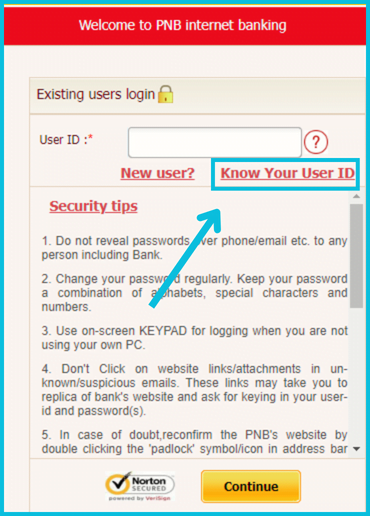
- Now you have to enter your bank account number and any one of Date of Birth and PAN Number and after that click on Verify.
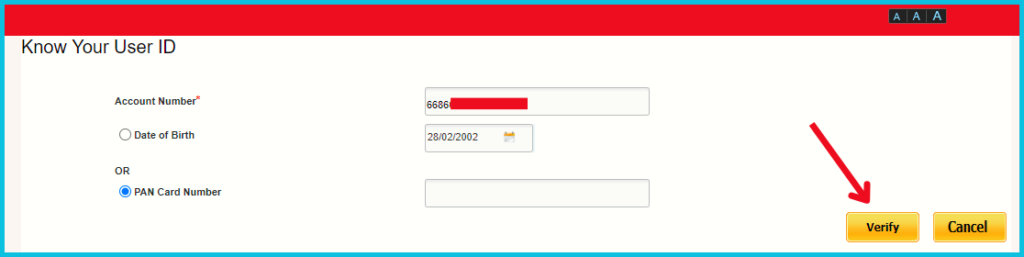
- Now an OTP will be sent to your registered mobile number, which you have to enter to verify.
- After this your Customer ID/User ID will be provided to you.
Through Mobile Banking:
Let us know how you can find your PNB Customer ID from your mobile phone.
- First of all you have to download PNB ONE application in your mobile.
- Now you have to open this application, as soon as you open it, two options will appear in front of you – Proceed to Login and Open Account.
- Now if you want to open a new account in PNB Bank then you can click on Open Account but here we want to know our User ID so we will click on Proceed to Login.
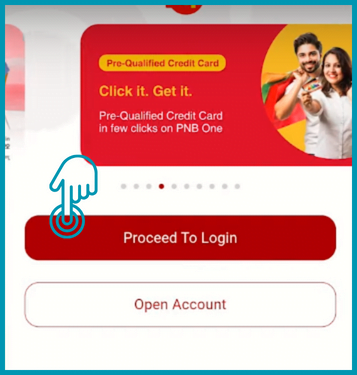
- As soon as you click on Proceed to Login, it will ask you for your User ID. But we want to find our User ID, so we will click on ‘New User’ below.
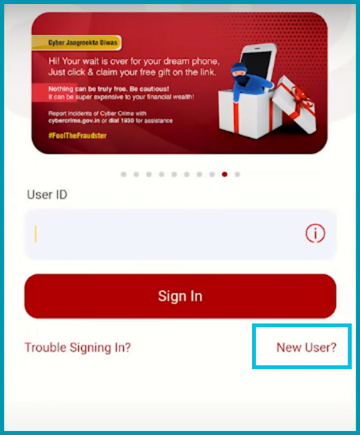
- As soon as you click on New User, you will see three methods of registration, out of which you can select anything as per your choice. Whichever option you select, you will have to provide information related to it. Here we prefer ‘Register With Aadhaar’.
- Now you will be given some important information related to this process, after reading which you have to continue.
- Now you have to fill-up the basic information of your account like –
- Account Number
- PAN Number/Date Of Birth (any one of these)
- In the ‘Registration Channel’ you can select only Mobile Banking or both Mobile Banking and Internet Banking. Which means for which of these services do you want to activate your User ID?
- In ‘Mode of Operation’ you can select View and Transaction.
- After that you have to click on Continue below.
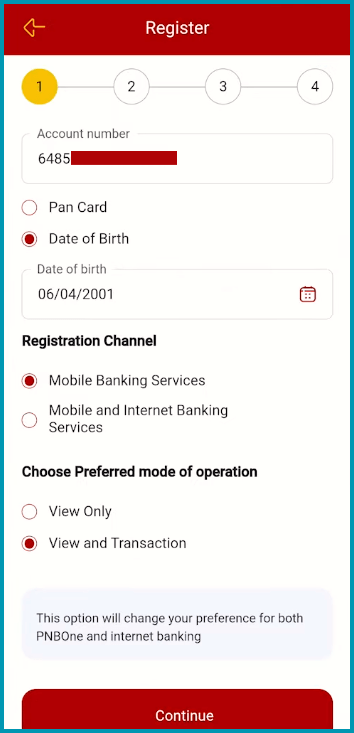
- Now an OTP will be sent to your registered mobile number which you will have to enter.
- Now you have to enter your Aadhaar Number and then click on Submit. Now whatever mobile number is linked to your Aadhaar Card, an OTP will be sent to it which you have to fill.
- Now you have to set your 4 digit TPIN and you have to remember it as well.
- After this, your User ID/Customer ID will appear on your mobile screen which you can use to log in to your Mobile Banking.
FAQ:
If your user ID has been disabled due to entering incorrect login information five times in succession, you can enable it by calling our call centre at 1800 180 2222 (Toll Free number). They will assist you in reactivating your user ID.
If you’ve forgotten your login ID or password, you have a few options:
– You can use the “Forgot Password” option on the login window, which may allow you to reset your password or retrieve your login ID.
– Alternatively, you can call the call centre for guidance on reissuing your login ID or password.
– Another option is to download the form, fill it out, and have it duly signed by all account holders. You can then submit this form at any branch. After 7 working days from the receipt of the request, you can collect your user ID and password from your originating branch.