If you have opened an account in Punjab National Bank and you have got a debit card of Punjab National Bank, then in this article we will see all the methods related to PNB ATM PIN Generation one by one. Like all other banks, Punjab National Bank also does not provide the PIN of its debit card, rather the customer has to generate it automatically with the help of ATM machine or internet banking, now whether it is SBI ATM card or Kotak Bank ATM card. Through which means you can set the PIN of your Punjab National Bank debit card and which method will be convenient for you, we are also going to talk about this.
How to Generate PNB ATM PIN?
We would like to tell you that the method of generating PIN for Punjab National Bank’s debit/ATM cards is a little different from other banks. No matter through online or offline means, you require a Green PIN for PNB debit card. You may adopt any of the online or offline methods mentioned in this article, in all of them you will have to start with Green PIN only.
Green PIN: A Green PIN at Punjab National Bank (PNB) is a single-use authentication code (OTP) delivered to the customer’s designated mobile number. This code facilitates the creation or re-creation of a PIN for their debit card.
The Green PIN method offers a secure and efficient means to produce a debit card PIN, negating the necessity to rely on the conventional process of waiting for a physical PIN mailer to be delivered by postal service
How To Generate Green PIN In PNB?
You can receive your Green PIN by sending a text message to Punjab National Bank from the mobile number registered with your bank. Now what procedure do you have to follow for this, let us know –
- First of all, you have to open the text messages in your mobile.
- Now you have to send a message by typing DCPIN <16 Digit Card Number> on any mobile number 5607040 or +919264092640.
Keep in mind that you have to send the message in the same format in which you have to first type DCPIN in capital letters followed by a space 凵 and after that you have to enter your 16 digit debit card number. DCPIN 1234567890987456
- After this, when you send this text message to Punjab National Bank, you immediately get an automated reply from the bank, in which it is written that we have received your Green PIN request and we will send you your PIN soon.
This Green PIN is sent to your registered mobile number within one to two hours and in some cases, it is received within 5 to 10 minutes. And this Green PIN (OTP) remains valid till 72 Hours. Therefore, whenever you receive this green PIN, follow any of the methods mentioned in this article and set a PIN for your PNB ATM Card.
Let us now know which methods you can use to generate PIN for your PNB debit card –
PNB ATM PIN Generation Process by Mobile Banking:
Here we will know how we can set the PIN of our ATM card using the mobile banking of Punjab National Bank or their PNB One mobile app –
- First of all, you have to download the official app of Punjab National Bank, PNB One, in your mobile phone and install it. And you have to register by entering the details of your bank account and if you are already registered then you have to login.
- After logging in, you will scroll down its home page and select ‘in Other Services – Debit Card
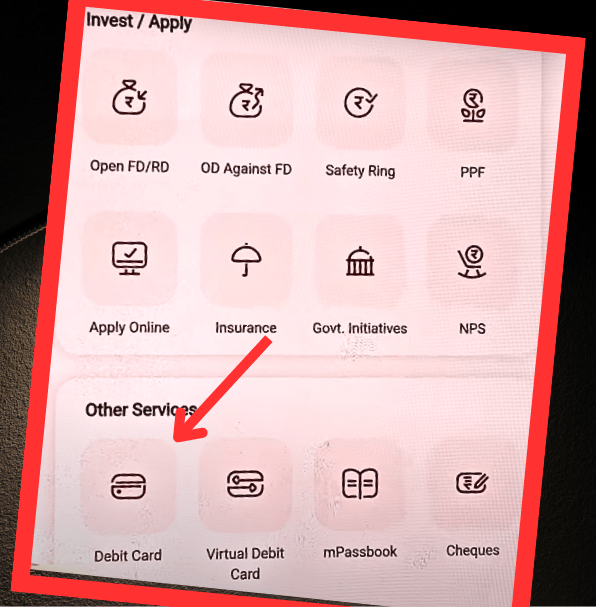
- After this you have to click on Generate Green PIN
Now here you are told how to generate your Green PIN in Please Note. But I have already told you how to generate your Green Pin and you can read it also if you want.
- Now you have to select your account from the drop down above and click on Continue.
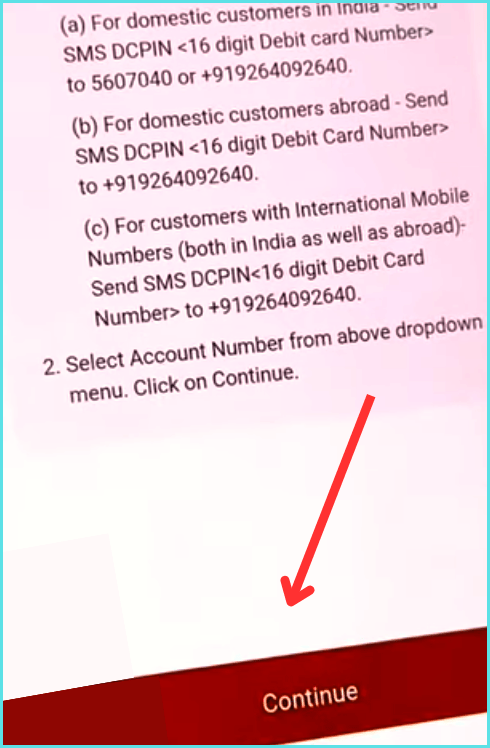
- Now you have to enter your debit card number and expiry date, which is mentioned in your debit card. And right below this, you have to enter the 6 digit Green Pin received on your mobile and continue it.
- Now the page to set PIN for your debit card will open in front of you, here you will enter your desired 4 digit PIN for your PNB ATM card and click on Submit.

- Now the PIN has been successfully set on your debit card, you will see a message on the screen and for this you will also receive a message on your mobile number.
In this way, you can generate PIN of your debit card by using PNB One application and that too without visiting ATM or branch.
Read Also: How to Find PNB Customer ID
PNB ATM PIN Generation Process by Customer Care:
You can also set the PIN of your Debit Card through IVR by calling the customer care of PNB Bank.
- For this, first of all you have to call any one of the customer care numbers of Punjab National Bank 1800 180 2222 and 1800 103 2222.
Due to Security Reasons and Fraudulent Activities, call only on the helpline numbers given on PNB One app or the official website of Punjab National Bank.
- Now beyond this we will not be able to tell you the exact steps because due to security reasons, the position of the IVR option keeps changing from time to time. But we will definitely tell you about its important options, which you can follow by listening to the IVR carefully.
- First of all, select your language in IVR and select Card Related Services.
- Now you have to select ATM PIN Generate. After this you have to select ATM PIN Generate again.
- Now you will be asked whether you are calling from your registered mobile number, then you have to make it yes.
- When the IVR asks for your 16 digit debit card number, enter it and confirm it by pressing the specified key.
- After this you have to enter your Green PIN. After entering the green PIN, you have to enter the PIN of your ATM card whatever you want to set.
In this way you can set the PIN of your ATM card by calling PNB customer care.
PNB ATM PIN Generation Process by Internet Banking:
Now we will know how you can generate PIN for your debit card by logging into Internet Banking of Punjab National Bank with the help of your Green PIN?
- First of all, you have to search PNB Net Banking in any browser on your mobile or laptop or you can also visit directly from Netpnb.com
- Now you have to click on the option named ‘Generate Debit Card PIN’ on its menu bar.
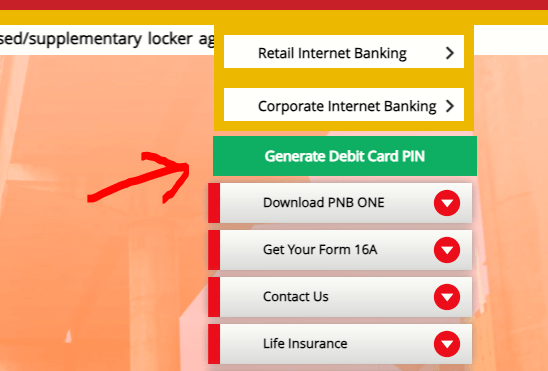
- Now you have to scroll down a bit and click on the button Generate Debit Card PIN.
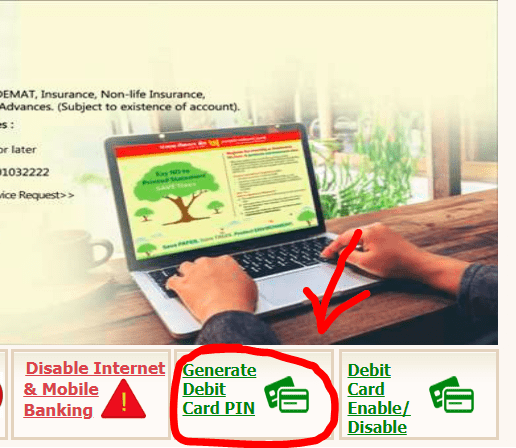
- Now here you have to enter your bank account number and click on Continue. Now an OTP will be sent to your registered mobile number, which you have to enter and verify.
- In the next step you have to enter your debit card number and Green PIN (OTP).
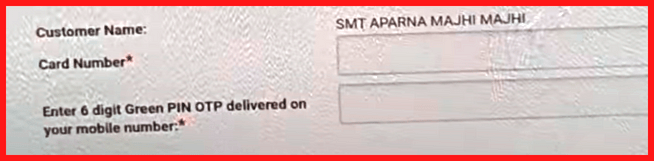
- Now a new page will open in front of you where you have to set a PIN for your PNB ATM Card.
By following all these steps, you can generate the PIN of your PNB ATM card through internet banking. Now let us learn one last method by using which you can generate the PIN of your Punjab National Bank debit card –
PNB ATM PIN Generation Process by ATM Machine:
Friends, you can also generate the PIN of your debit card by using the ATM machine of Punjab National Bank and for this you do not even need to get a green PIN for yourself in advance. As we mentioned in the first part of this article that you need a Green PIN to generate your debit card PIN.
In all the methods mentioned in this article, you first have to get a green PIN separately and only then you have to generate the PIN of your ATM card by following one of the methods. But by using the ATM machine, you can get your green PIN from there as well and after that using the same ATM machine, you can set the PIN of your debit card.
First of all, let us know how you can get a green PIN for yourself using the ATM machine and if you want to use the green PIN received in your text message, then you can directly follow the next part. Where we have told how you will generate the PIN after getting the green PIN from the ATM machine –
How to Generate Green PIN Using a PNB ATM Machine?
- First of all, you have to go to your nearest Punjab National Bank ATM machine and insert your debit card in the ATM machine.
- Now you have to select Create/Change PIN (GPIN) option from the options on the screen of the ATM machine.
Here we would like to tell you that you may get change in the position of these options in all the ATM machines of Punjab National Bank, hence you have to read them carefully and select them.
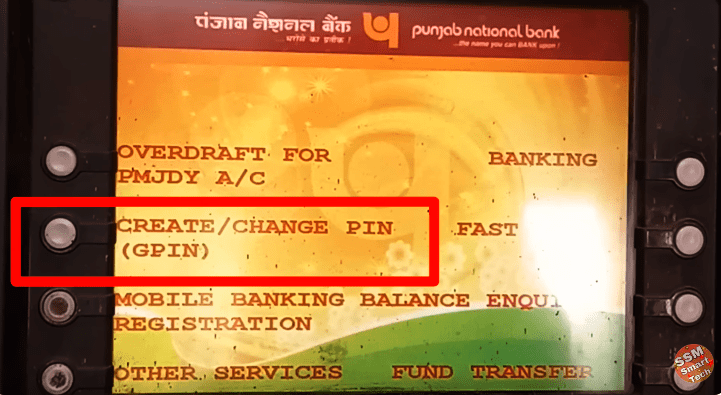
- Now two options will appear in front of you OTP Generation and OTP Validation. Now if you want to get your Green PIN then you will click on OTP Generation and if you already have Green PIN then you will click on OTP Validation. Here we will click on OTP Generation.
- Now a green PIN is sent to your mobile number by Punjab National Bank and its message is also visible on the screen of the ATM machine.
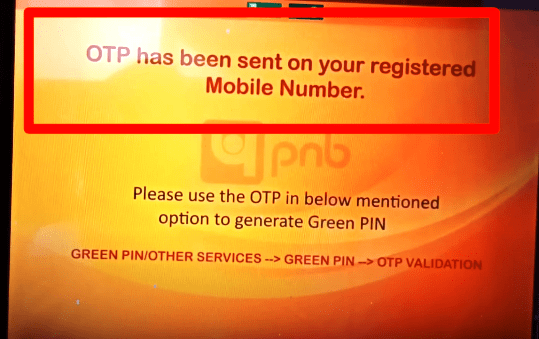
In this way, you can generate green PIN of your debit card by using Punjab National Bank’s ATM machine. Now we know how you can generate PIN from ATM machine by using this green PIN –
Generate PNB ATM PIN by ATM Machine:
- You have to insert your debit card in the ATM machine and select the Create/Change PIN (GPIN) option.
- Now you have to click on the second option OTP Validation because we now have the Green PIN.
- In the next step you have to enter your green PIN which has come in the text message on your mobile number and proceed further.
- Now next you have to set a new 4 digit PIN for your debit card and for confirmation you will have to enter it twice.
In this way you can generate your debit card PIN using PNB ATM machine also.